Tutorial: totp-me as Google Authenticator - 2 step verification
Have you ever wondered, how to enable Google 2 phase authentication on your older, not so smart, but Java enabled phone?
This tutorial drives you step-by-step by the process, using totp-me Java ME application.
-
Log into your Google account
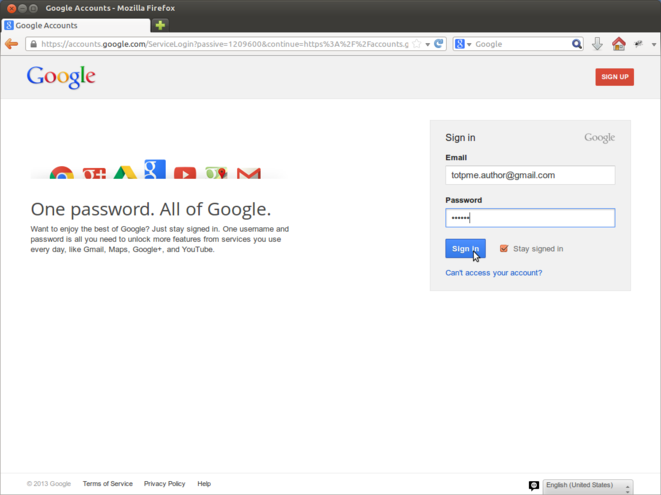
-
Click Start setup

-
Complete 4 steps
- Provide info about your mobile phone
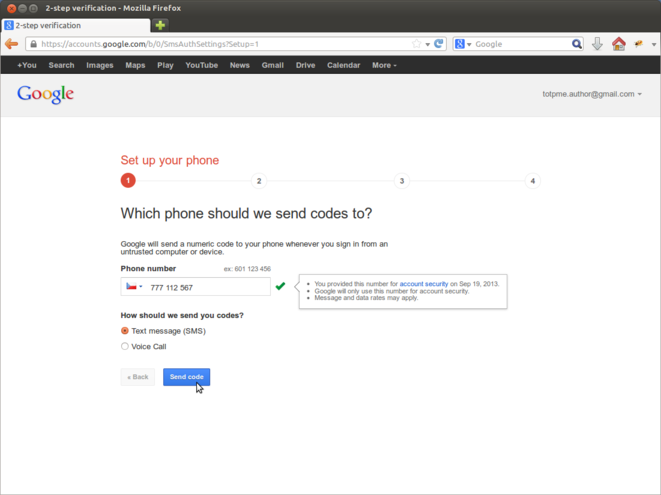
- You receive an SMS with verification code from Google - rewrite the code to the verification field
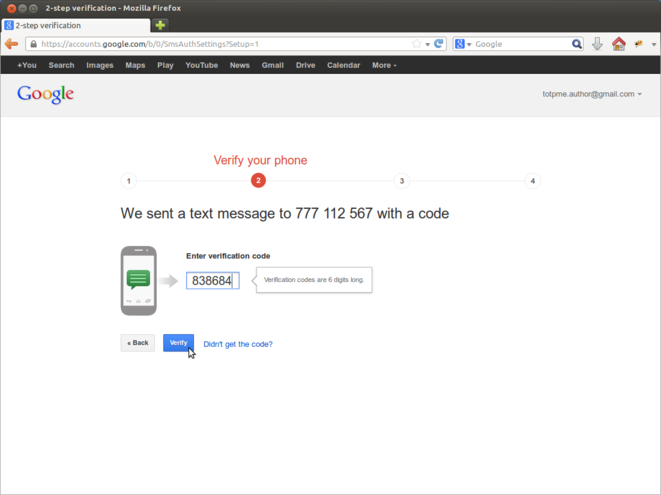
- Check or uncheck Trust this computer field
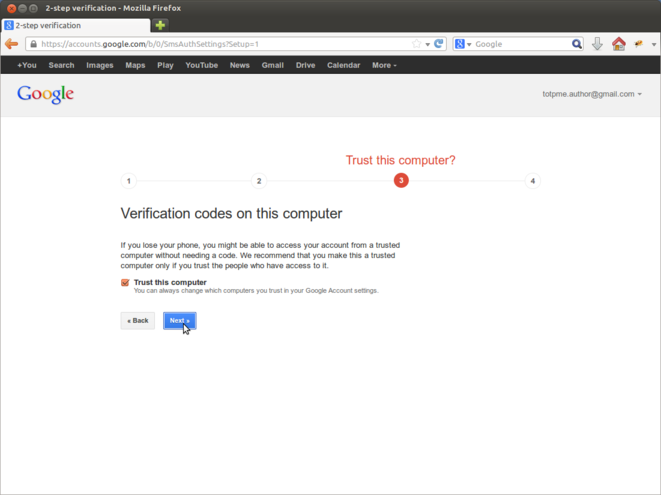
- and click Continue

- Provide info about your mobile phone
-
Follow Android link in Mobile applications section

-
Click on the Can't scan the barcode?

-
You will see newly generated secret key (Base32 encoded)

-
Start the totp-me application on your phone
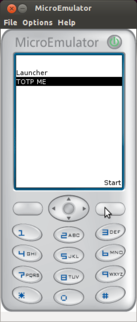
-
Fill the Google generated key in Secret key (Base32) text input, you can also change the Profile name, then confirm the options by using OK command

-
totp-me generates new Token for you (every 30 seconds a new one)
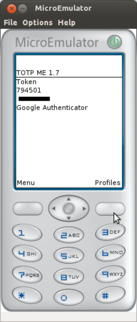
-
Fill the totp-me generated Token in Google’s Code field and click Verify and Save
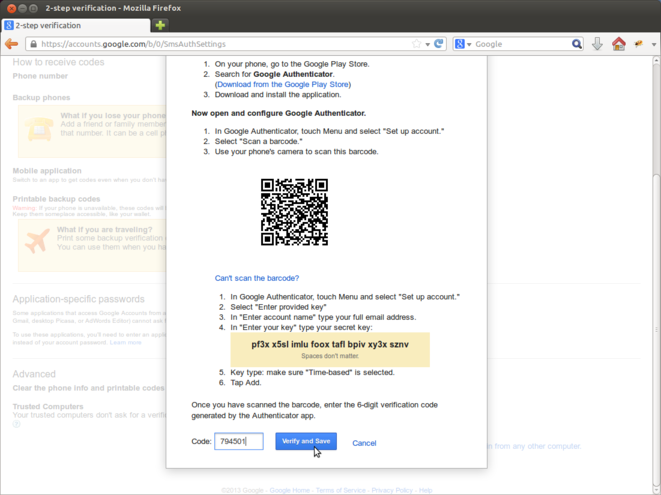
-
If the steps were finished succesfully, then you should see this information
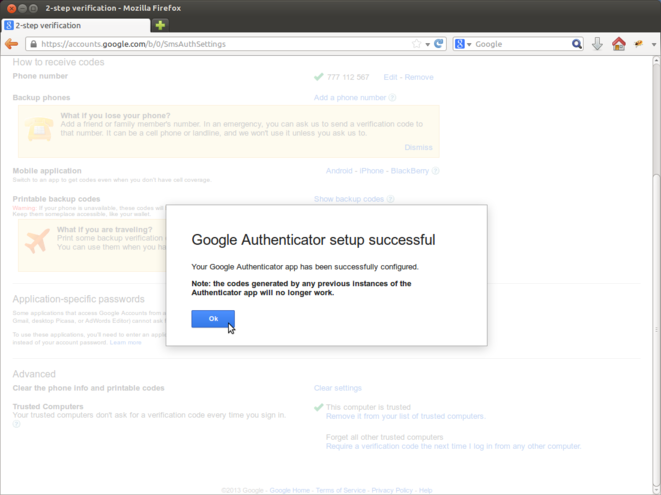
-
You’ll be asked for a new login …

-
… and confirmation, the settings are up-to-date (use Looks good button, if you’re satisfied)
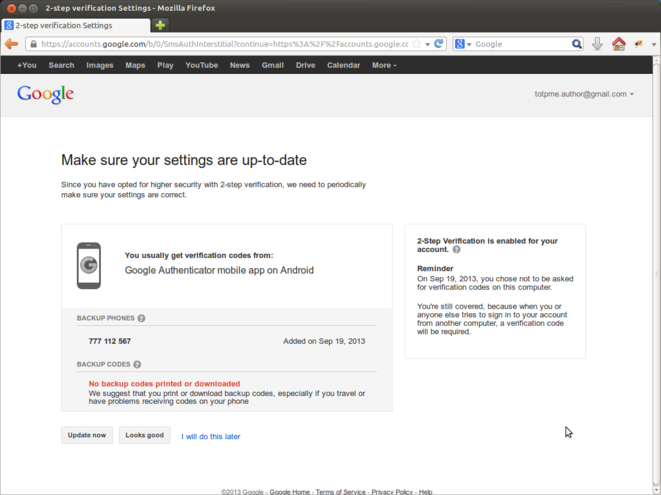
-
(Optional) Print or backup some one-time codes (e.g. useful when you loose your phone or if it’s discharged)
- Follow Show backup codes link
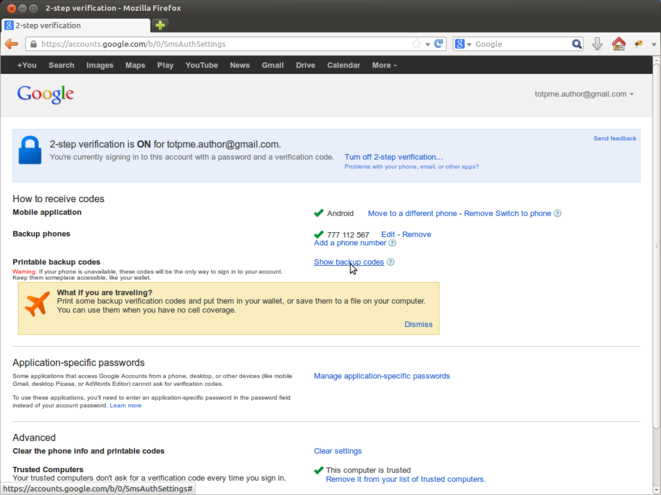
- Print or store the codes
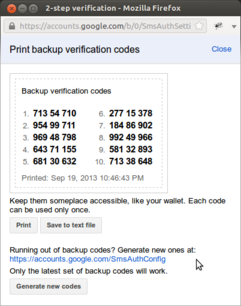
- Follow Show backup codes link
-
(Optional) Try to login to your Google account from another computer or browser
- Let’s try GMail for instance
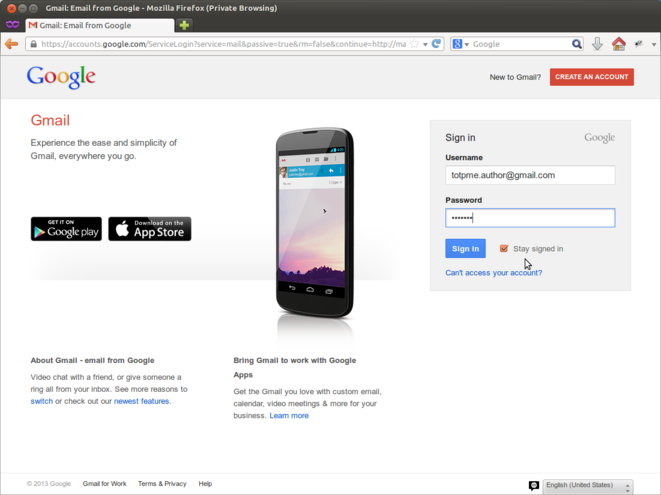
- You should be asked for verification code. Run totp-me, and fill the newly generated one in Enter code: field
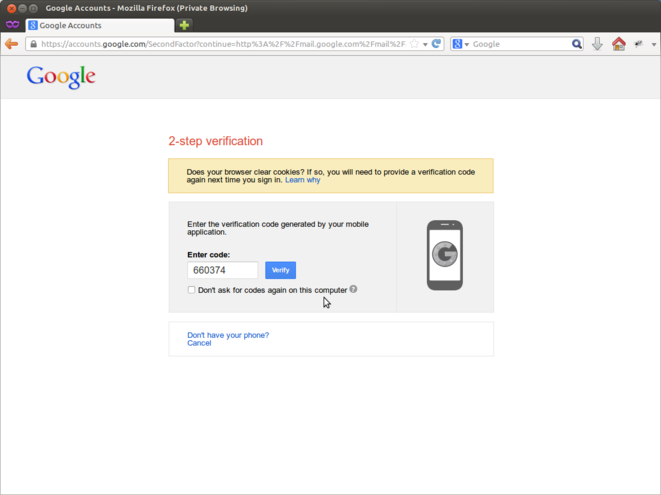
- It’s all, you’ve completed 2-step verification settings using totp-me
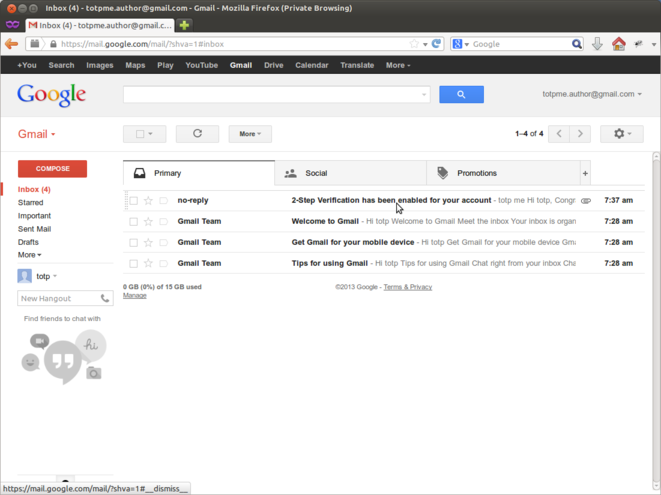
- Let’s try GMail for instance

